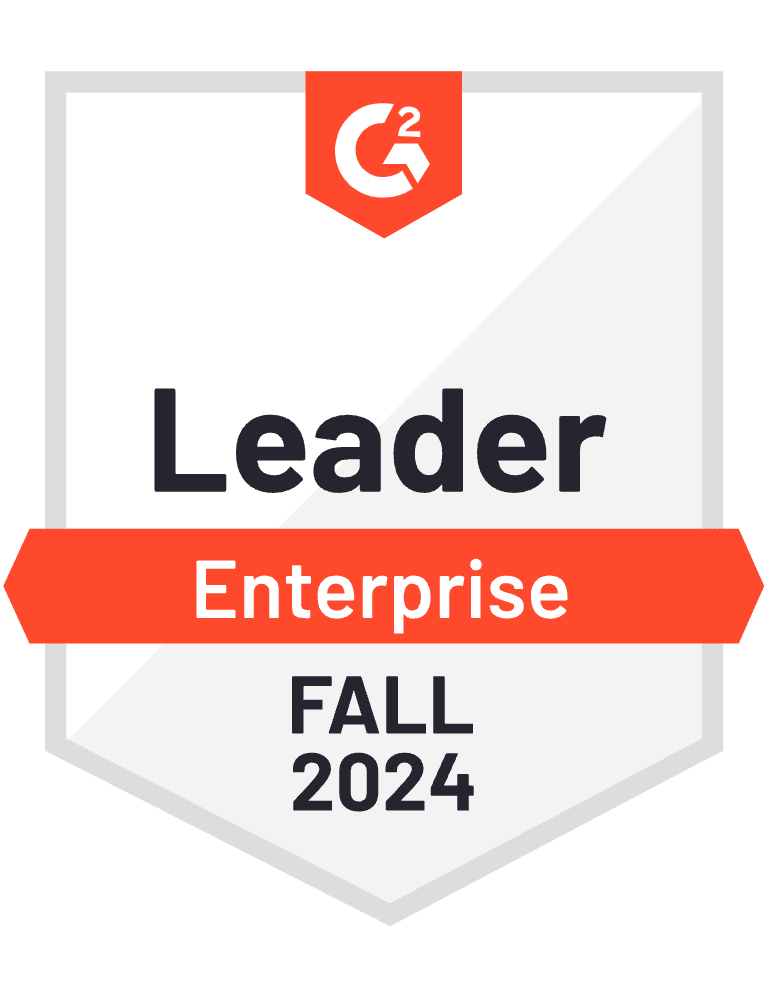

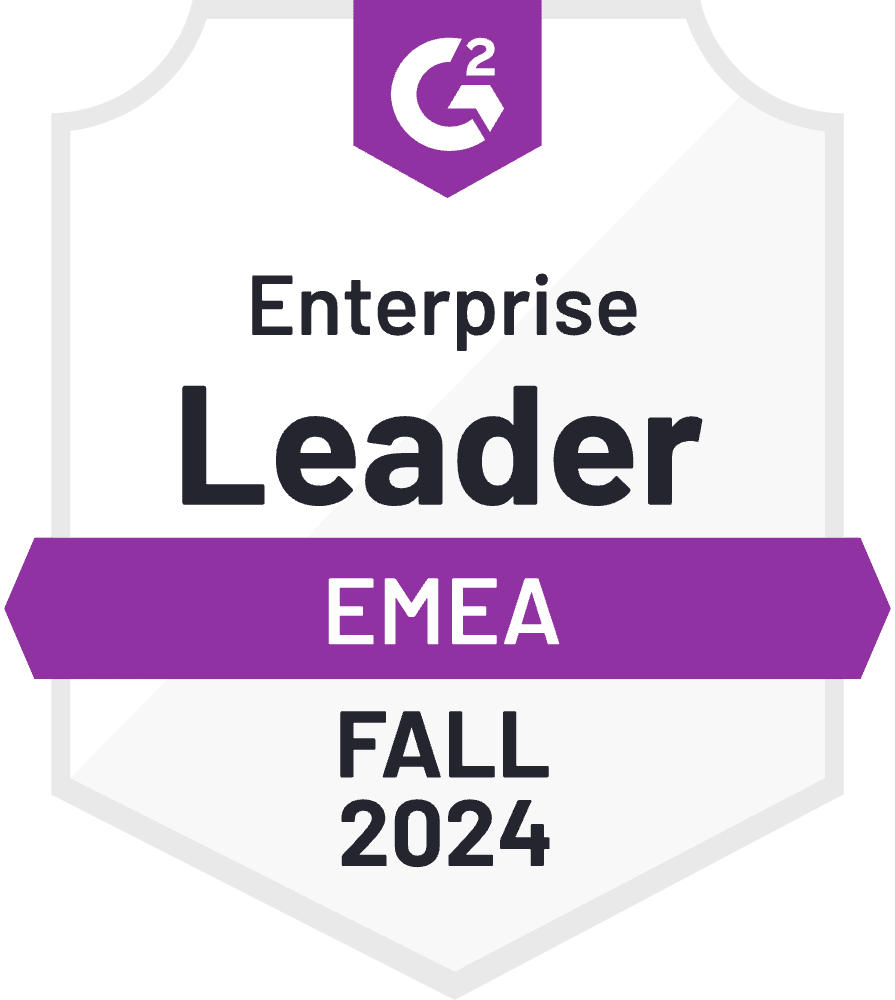
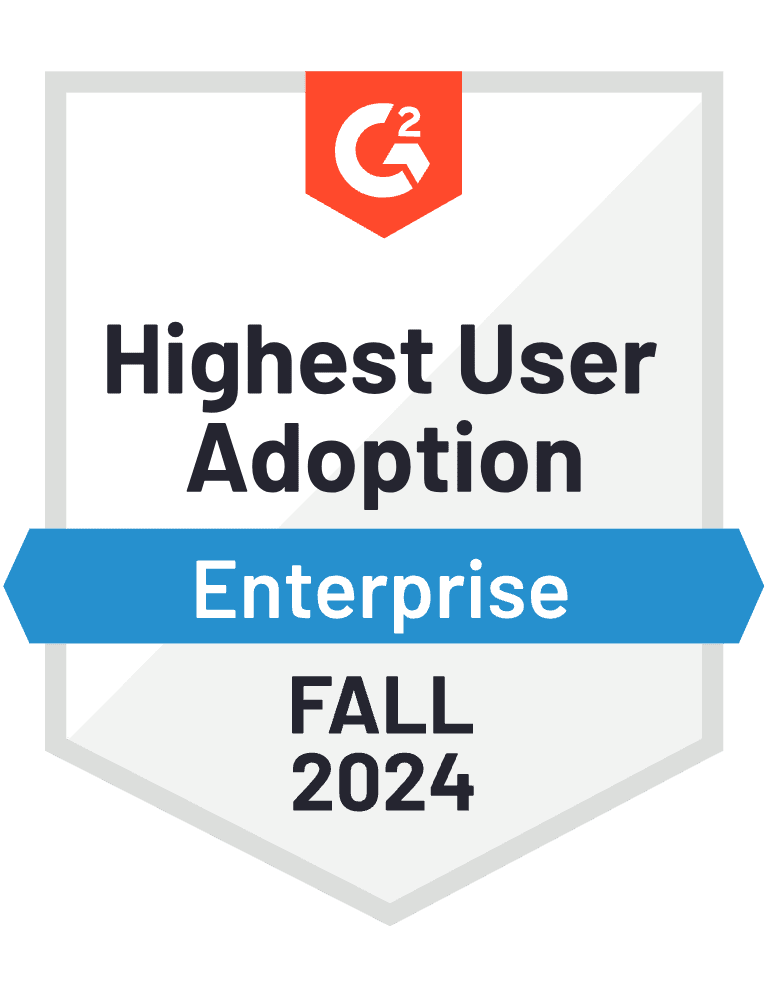
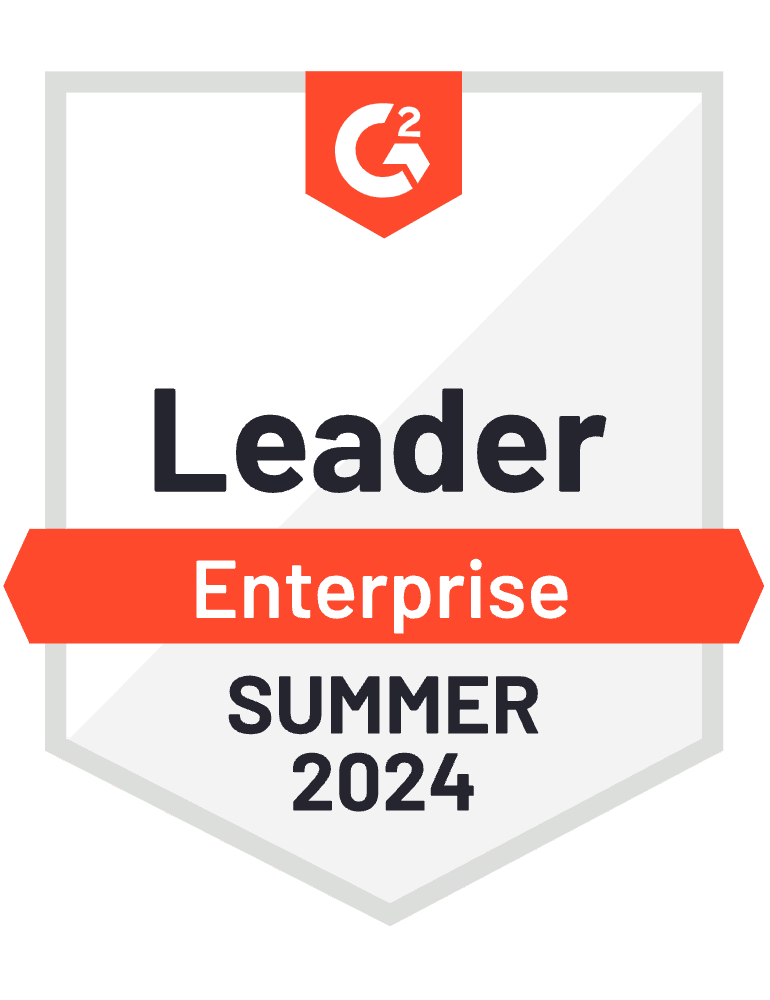
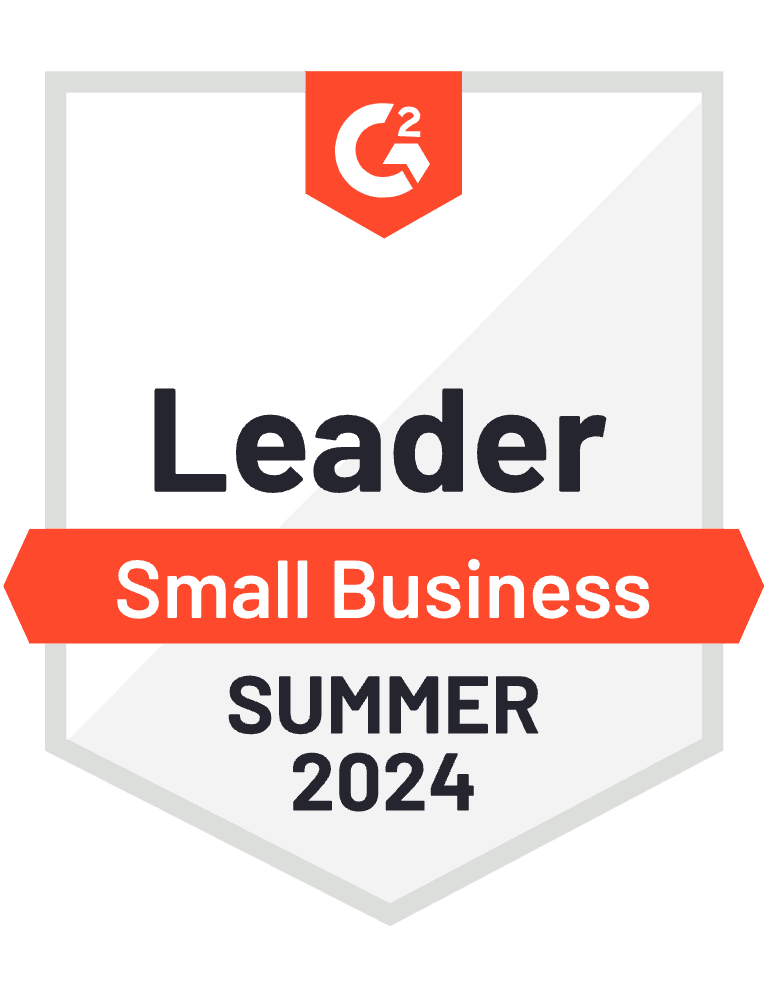
Select a Trintech Solution to Review

G2 Review Quick Guide
Step 1: Select Your Solution
- Click on the solution you’d like to review from the above list.
Step 2: Click “Continue to Login”
New to G2:
- Click “Create an Account”
- You have two options:
- Option 1: Use your LinkedIn account (easiest way)
- Option 2: Your business email
- Once you fill out the form, you will receive an email verification. Click the link in the email.
- You have two options:
Returning G2 Reviewer:
- Log in with your LinkedIn or Business Email (whichever you used last time). If you’re editing a previous Trintech review, find your review and click the “EDIT” icon next to it.
Step 3: Write Your Review
The questions might seem like a lot, but they are fairly simple!
- There are multiple selections and pages, be sure to fill in all the ‘required’ fields.
- Please try to fill in as many questions as possible from the satisfaction survey. Answering optional questions will help other customers like yourself evaluate our platform better in comparison to the market.
- Click on “NEXT” at the bottom of the survey.
Step 4: Confirm You Are a User
This last step is optional, but it helps speed along the process of your review getting approved.
- Log into the solution you are reviewing and take a screenshot of your account. Upload the screenshot to G2.
Step 5: Submit Your Review
Once you have completed all sections, take a moment to:
- Review your grade and ensure the green lines are at the maximum
- Click “Submit”

